Big day, right? iPad, Prop 8 Trial’s Witness Testimony concludes, Obama’s first State of the Union, Ted Haggard was cured of being gay (again). But you found the time to stop by my blog anyway. That warms my heart. So have a seat, and let’s talk about the add-ons manager.
Oxygen or Bling?
First, humor me a second, because I want to back out a little. Lately I’ve noticed that we talk about add-ons in very different ways. Add-ons developers and community sometimes talk about add-ons as something “everyone” should install. I’ve heard some say that there’s an add-on for everyone, or that everyone should install a few that help their browsing experience. This is the “add-ons are oxygen” view. And heck, it’s been said plenty that add-ons are one of the main things that make Firefox great, and they are certainly what differentiates Firefox from other browsers.
But hold on. Isn’t Firefox sexy and beautiful right out of the box? Don’t about half of Firefox users have no add-ons installed? And when users have problems with Firefox, aren’t “weird add-ons” the first thing we blame and disable? This is the “add-ons are bling” view.
So, should we encourage users who don’t use add-ons to install them? Are they oxygen or bling? Like about everything, they’re probably in between.
A Browser with a Bike Rack
The purpose of a car is to drive places. That’s why you’d buy one, and you’d expect it to do that perfectly as soon you buy it. There are some car nuts (I know quite a few) who care deeply about a car’s engine, performance, style, etc. They will make incredibly deliberate decisions about the car they buy, and even make modifications to get it to behave differently. Some of these modifications will be purely functional (e.g. tires with better traction), others are stylistic (e.g. racing stripes), and some help them perform other activities (e.g. a bike rack).
But the majority of car drivers won’t look for modifications and will be content as long as their car looks good, drives well, and get them from A to B safely. If they’re driving a good car, it’s probably because one of their car-head friends told them it was a good model (explains my Civic). Should these users be encouraged to modify their car? If so, how?
While the casual car drivers may not understand much about the workings of their car and may be bored at what car-heads find interesting, many could have a better car experience if some modifications were easy to understand and easy to install. If I could change the color of my car every day with a click, I would. Ditto if I could add a laser gun to the front. If putting a red stop-sign sticker on my windshield protected it from bird droppings, I’d stick it on.
So if you were a car manufacturer of free cars and free car modifications, and your goal was happy users, what would you do? First, for those car-heads, you’d want modifications to be easy to develop and share. For those casual drivers, you’d want the free modifications to be simple to find, install, remove, and understand. You’d want it to be clear how a modification would change the driving experience. And if one of those casual users wanted to become more of a car-head, you’d pave the path for them. These are roughly the goals of the add-ons manager redesign.
Add-ons as Preferences
There’s something else to keep in mind with the add-ons manager. Add-ons are essentially choices the user has made about how to tailor their browsing experience in a way that reflects their preferences. Uhoh, preferences? You bet – installing and configuring add-ons is a small part of a user’s browser preferences, and as such should probably not be separate from the Preferences menu. I constantly see users go to the Add-ons Manager when they want their Preferences, and vice versa. So in a future Firefox, it makes sense to combine these. But, because there are many separate challenges involved, for now we are focusing only on the add-on manager’s redesign, with the eventual goal of integrating it with Preferences. I’ve described in a previous post that it makes sense for the Add-ons Manager to display in the content area of Firefox: I think the same can be said for the Preferences menu.
The Preferences project is still in its infancy, but keeping in mind that the add-ons manager will probably exist within the context of the user’s Preferences is important both in design and implementation.

Design Direction
The design currently being considered for the add-ons manager is a two-panel basic hierarchy view within the content area of the browser. Add-on categories would display in the left panel, with an expanded on the right. This gives the user an overall view of that the add-ons manager entails, as well as enough room to individually configure items.

One of the benefits of having this two-panel design is that it allows scanning the contents of a category. The current add-on manager currently employs a sort of “digest-style” summary for each add-on, and with category view this sort of functionality can be improved with better information.

If a user selected a particular add-on from their manager, the right panel would show a detailed view of that add-on. This is something the current add-ons manager lacks: enough space to find out more about an add-on and configure it. Below an add-on’s information, the developer could add preferences for that add-on. The current manager pops preferences out in a separate window, launched from a button. This is essentially a pop-up window within a pop-up window. A two-panel in-content layout allows all of this functionality to be integrated.

This post is getting long pretty fast, so I’ll close here for now. Next up – how some of the interactions for maintaining, configuring, and installing add-ons could work within such a design.
As usual, these designs are not final and feedback (especially from add-on developers) is absolutely welcomed..
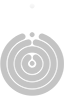
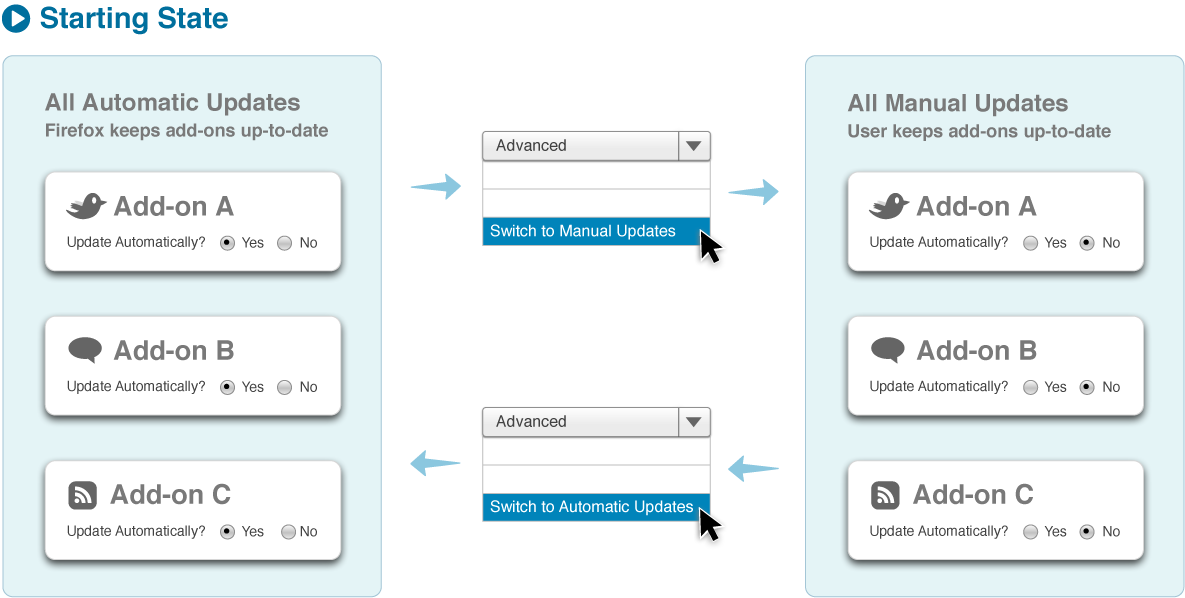









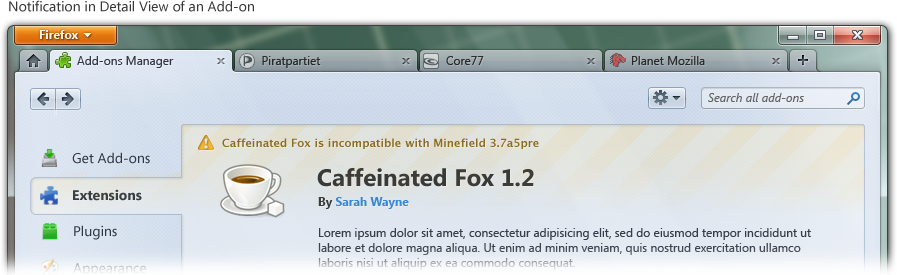





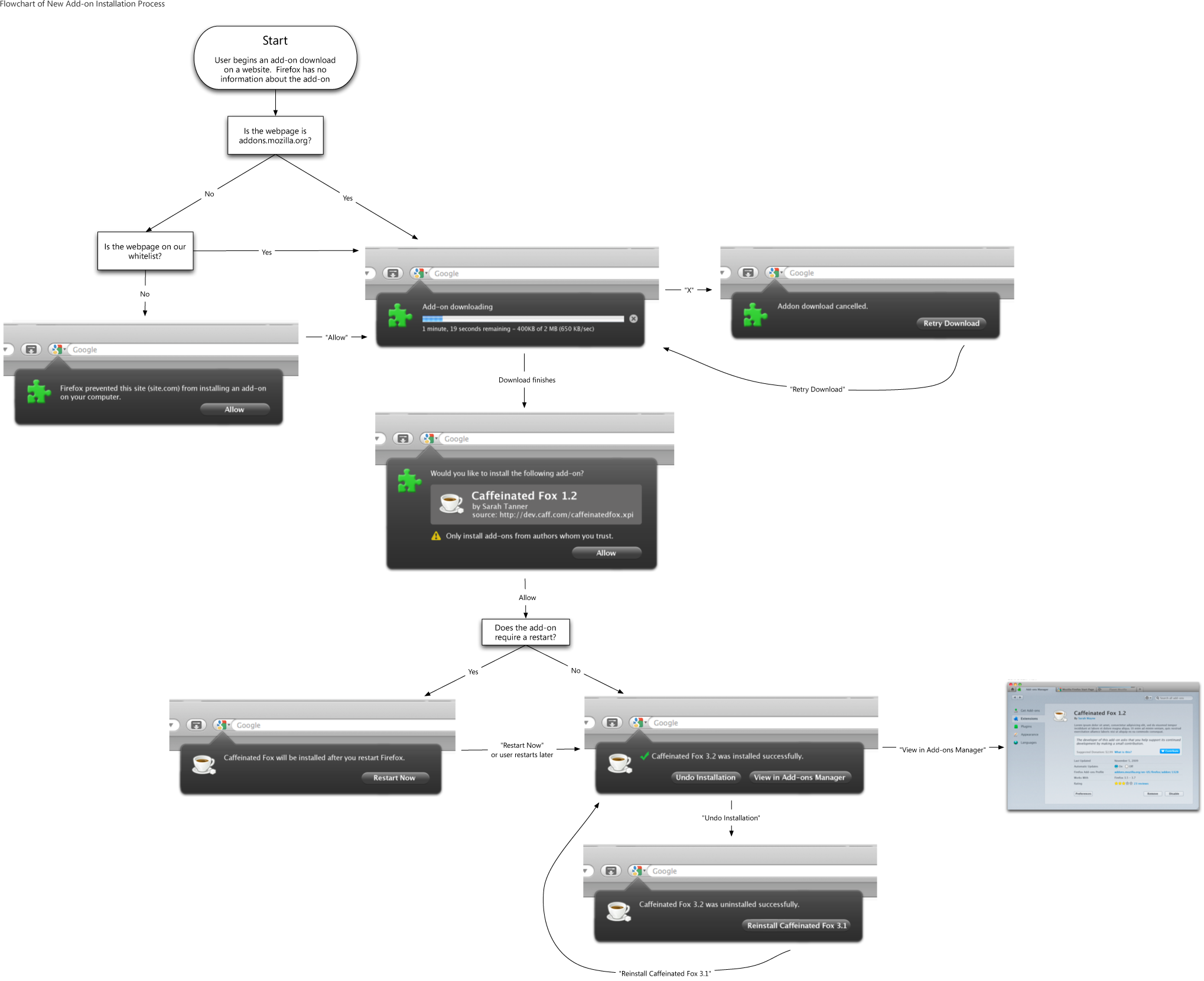











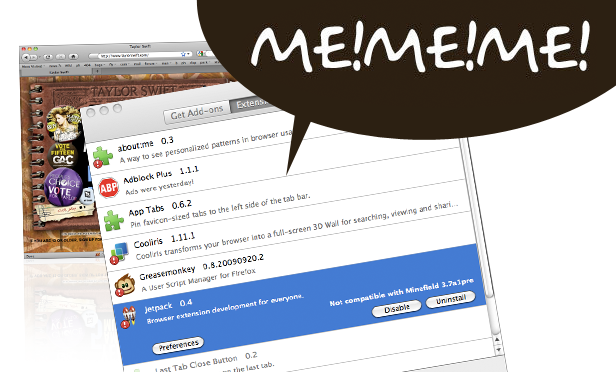
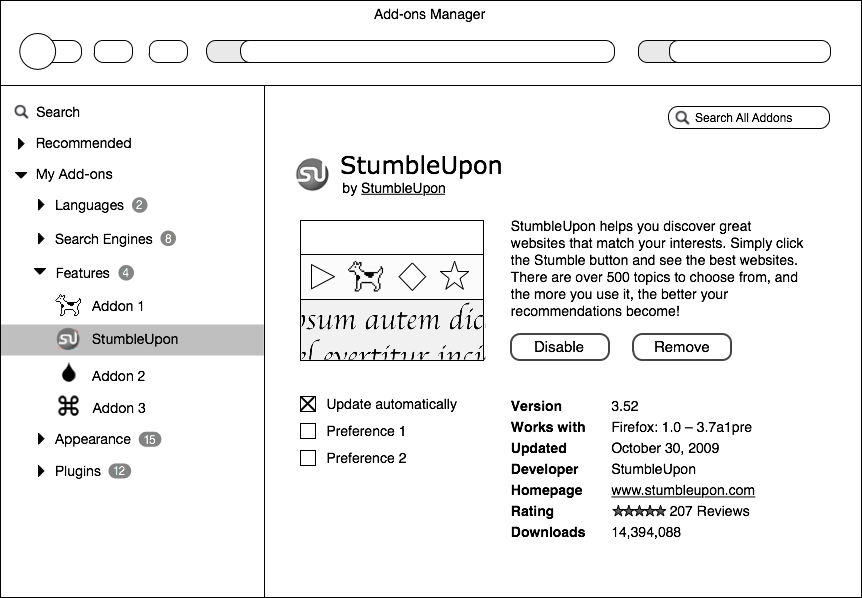
Recent Comments